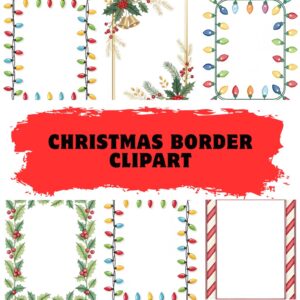If you want your phone to truly reflect your personal style, clipart is a quick, budget-friendly, and highly flexible way to turn your screen into a cute space that matches your taste. All you need are a few themed clipart images, a simple editing tool, then arrange, color-match, and export the image to the correct size. This is a smooth, no-fuss process you can finish in just 10–15 minutes.
Preparation
First, choose a consistent theme so that all elements work well together: butterflies, hearts, school supplies, or cute characters. Then, visit Cliparte to select the clipart designs you want. As for tools, you can use Canva, PowerPoint, or Google Slides. A helpful tip is to prepare a color palette of 2–3 tones to keep your design cohesive, such as blush pink – cream yellow – mint green.
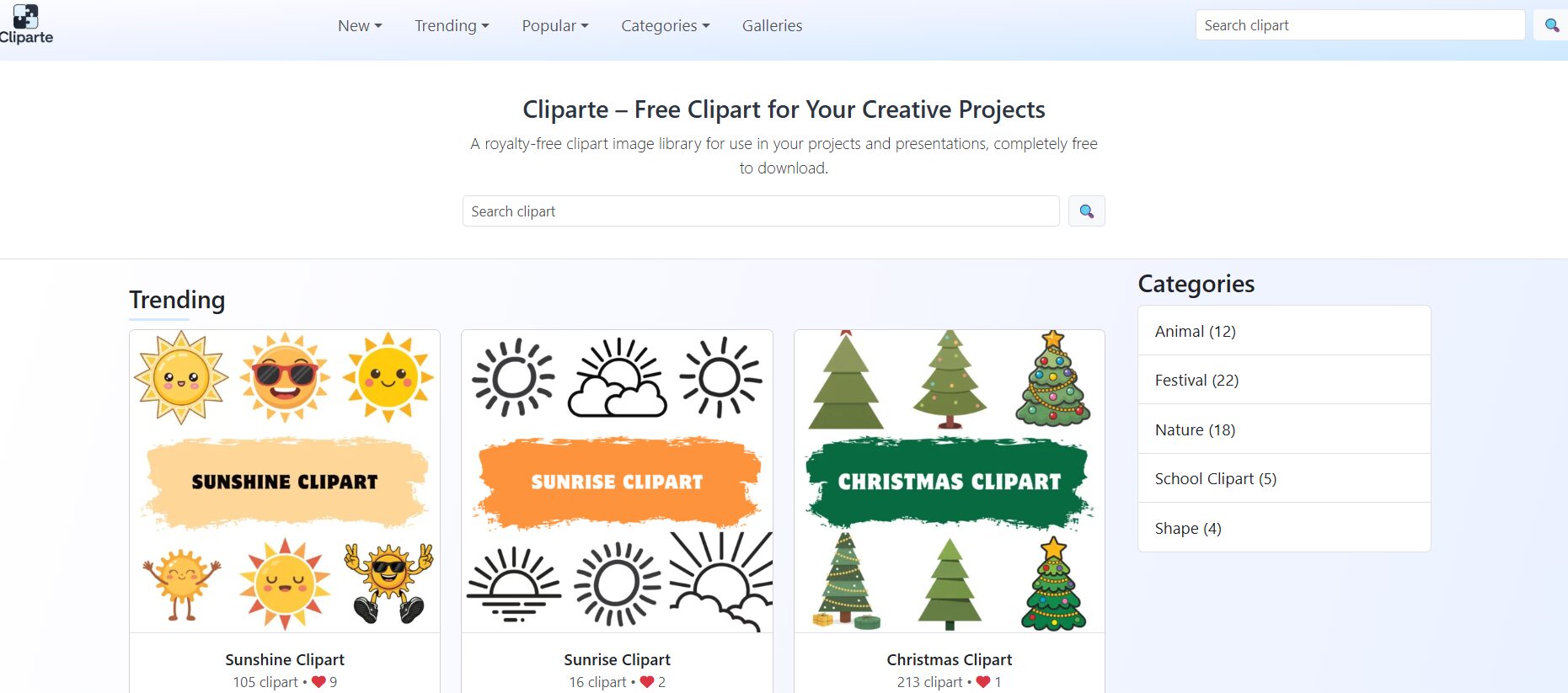
Create Phone Wallpapers from Clipart
Set the Size and Ratio Before Designing
To avoid excessive cropping, set your workspace to a vertical screen ratio. A safe and lightweight choice is 1080 × 2340 px, which fits most modern Android and iPhone models. For sharper results, go for 1440 × 3120 px.
Simple Layout First, Focal Point Later
Start with a solid or soft gradient background so your icons remain clearly visible. Once the background is set, place your main clipart in the center or slightly upward, leaving enough space around it for icons to display clearly. If you’re using multiple clipart images, group them: one large focal cluster in the center and a few smaller elements along the edges. Then, consider adding soft shapes (rounded corners, semi-transparent backgrounds) behind the clipart to create contrast without causing clutter. The general rule is “less is more”: one main focal point and two to three supporting details are enough.
Color Matching to Maintain Icon Visibility
Clipart is often colorful and vibrant, so choose a lighter background (white, cream, light blue, blush pink) to keep icons and text on the home screen clear. If you prefer a darker background, apply a white/black overlay at around 10–20% opacity to reduce harshness. For the lock screen, you can be bolder with textures like kraft paper, subtle diagonal stripes, or tiny polka dots, as long as the clock remains instantly readable.
Export and Set as Wallpaper
When finished, export as PNG if the background has transparent areas or if you want to preserve sharp edges; export as JPG if the background is solid and you want a smaller file size. Then, transfer the file to your phone, open Wallpaper settings, and choose “Set as Lock Screen,” “Home Screen,” or both. If your phone allows, turn off blur effects or dynamic wallpapers to keep your clipart colors exactly as designed.

Creating wallpapers from clipart is actually very simple: choose the right ratio, keep the layout clean, ensure contrast, and leave space for the clock and icons. Once you create one complete design, you can duplicate it, change colors, swap themes, and build an entire personalized wallpaper set for every occasion of the year. If you’d like, I can create a ready-to-use 1080 × 2340 px template in your chosen theme so you can simply swap in your clipart and export.